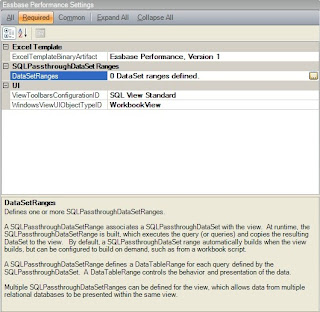Saturday, September 18 was basically an off-day (or a travel day) for most Open World attendees, but it was one of the best days of my life.
My wife and I stayed out in the East Bay with my best friend from college, Mark, who is the chief pilot for North Face. Mark and I are both die-hard Michigan football fans, so we got to watch the Michigan game together. We did not, however, expect the game to be such a thriller, so my adrenaline was running high during and after the game, but the best adrenaline rush was yet to come.
After the game we drove down to Livermore airport to meet with one of my customers, Tony Banta. Tony is quite an interesting guy in that he was an air force test pilot, was in the astronaut corps, and later went on to be the director of worldwide manufacturing for Cisco Systems. His current company, Calix, recently implemented Dodeca for production forecasting and Tony raves about the cost savings it has generated. In fact, he gave us this quote:
"Dodeca can answer simply the questions that can't be answered simply"
He was literally talking about their implementation and said that line; I stopped him so I could write it down word-for-word.
Tony and I also get along because he is also a pilot. I have a pretty cool plane, a Cessna 210, but Tony has some really cool planes. Saturday afternoon I got to fly in one of them. Here is a video my wife, Darlene, took when we flew over them after takeoff. The best part of the video, frankly, is her scream and laugh..
In case you don't recognize the plane, it is a P-51 Mustang which is the airplane that saved Europe in WWII. A picture of one of these airplanes has hung over my desk for many years now as a reminder to work hard so I can earn one, but this is the first time I have actually been in one. My laptop machine name is Mustang. This flight confirms it.. I want one! I told my wife I will now have to double the hours I work (from 12/day) in order to earn one..
I will post more video from the ride after Open World.
How Slow Programs Are Like Christmas: a Sales Pitch
7 months ago